To get better sound quality
Set both the on-board control of the mic and input/output level of computer at 50%-75%. (when using Windows computer, if there’s “Microphone Boost”, turn it to 0.)
High volume setting is always the culprit for poor sound quality.
Question and Answer
Q1: No Sound from Microphone
A1: Please check USB connection, gain knob setting, mix knob setting and headphone level.
Q2: Why the sound won’t playback from the computer?
A2: Please check you have set up your computer according to the ‘Getting Started’ section in this manual. Make sure that ‘USB PnP Sound Microphone’ setup to be the default audio output. If your audio program was open before plugging in the microphone, you may need to close and re-open the program.
Q3: Bad/Distorted Sound from Microphone.
A3: Please check the gain is not too high, based on the volume of the sound source you are recording.
Q4: Recorded sound isn’t the correct pitch when played back.
A4: Please check to make sure your sample rates and bit-depths agree with your project settings and audio properties.This may require contacting the software manufacturer.
Q5: I can’t get it to work on some APPs(such as for win10 camera app recording video)what do i need to do?
A5: Please plug the microphone to your computer first and then run the app. Also you should select this microphone as default input device in the Sound Settings of your computer.
Q6: The mic is not recognzied by my pc and mac, any suggestions?
A6: 1.Restart computer and try other USB port.
2.Check if the “Microphone USB PnP Sound” appears in the sound settings of computer, then the mic is able to work.



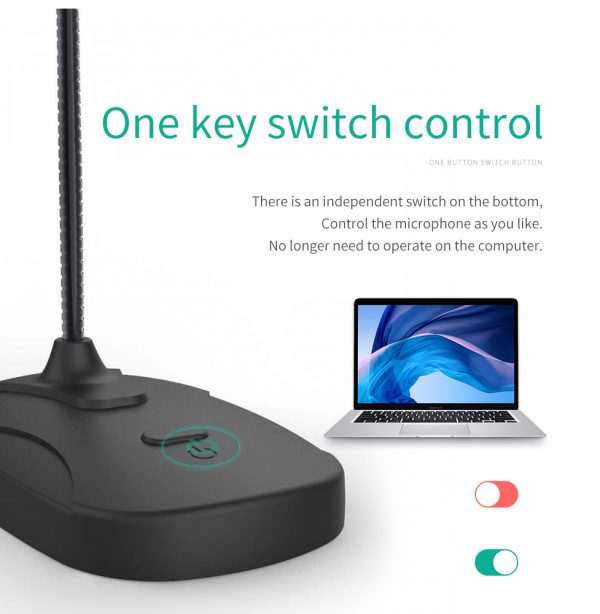

















Reviews
There are no reviews yet.